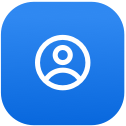
In this section, you'll learn more on how to control your profile and adjust your settings for a more personalized Stops experience.
To find and share your QR code:
- Go the My area (far right icon on the main navigation)
- Click on the “…” at the top right of the screen.
- Click My QR.
- Use the download or Share icons at the bottom of the screen.
Stops supports GDPR-compliance and your right to own your data.
To export all of your Stops data in the form of a Data Archive:
- Open the Stops app.
- Go to your My area (bottom menu, far right).
- In the Settings area, tap on Account.
- In the Download your account data section, tap on Request to download your Data Archive.
- Immediately, your Archive will begin to be processed.
Your Data Archive will include all personal details, stops, cubes and other content you have shared with Stops to date.
Depending on the size of your account, it may take up to 2 weeks for processing. Once your Data Archive is ready to go, you will receive an email with download instructions.
To delete your Stops account:
- Open the Stops app.
- Go to your My area (bottom menu, far right).
- In the Settings area, click on Account.
- In the Delete your account section, click on Delete.
Once you select delete, your account will be queued for deletion within 14 days. If you change your mind within that timeframe, you can log back in to restore your account from this same area.
Before you delete your account, you should consider exporting and downloading your Data Archive.
To change your measurement system from US to European standard (or vice versa):
- Go to your My area (the icon on the far right of the bottom navigational menu).
- In the Settings area, click on App.
- In the Region Settings, tap on the measurement system you prefer.
Yes. To turn on or off push notifications:
- Open the app and go to your My area.
- In the Settings section, click on App.
- In the General section, you’ll find the switch to turn on or off Push notifications.
To update your Stops profile from the apps:
- Go to your My section.
- Tap on the 3 dot menu “…” at the top right of the screen
- Select Edit Profile.
- Update the details of your profile.
- To save, click Done on the top of the screen.
To completely log out of the application
- Go to your My section.
- Tap on the 3 dot menu “…” at the top right of the screen
- Select Settings.
- Tap “Log out” at the bottom of the screen.
YES. You can use the same account to login via the Web, Android, and iOS, and also be logged in at the same time.
Yes. When you upgrade your account to Premium, you’ll have access to all the tools you need to customize your brand for:
- Augmented Reality
- 3D maps
- Search results lists &
- Ads
To fully control how you appear to other Stops users throughout the app and set various permissions for the app:
- Go the My area of the app (bottom navigation – far right – thumbnail)
- Tap on the “…” at the top of the screen.
- Tap on Edit profile.
- At the end of the Profile Details section, click on Privacy & Security.
- Choose to set any of the following permissions:
- Allow others to subscribe to you
- Allow others to see your name
- Allow others to see your email address
- Allow others to see your phone number
- Allow others to see your birthday
- Allow others to see your website
- Show number of subscribers to others
- Allow others to comment on your stops