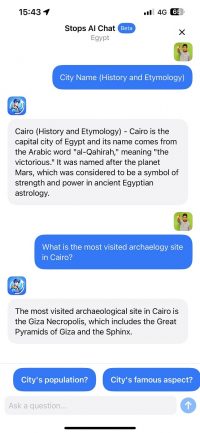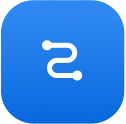
This Stops Help section is all about Discover: Stops' geospatial search engine. As you'll learn, there are 3 modes: List Mode (search results), 3D Map Mode, & Augmented Reality mode.
Discover is Stops’ geospatial search engine that helps you discover 3D content around you, every time you stop.
The more you subscribe to other people, businesses and ‘smart locations’, the more powerful the search engine becomes and really customized for you.
There are 3 main modes to Discover:
- List mode – Search results based on the proximity from you.
- 3D Map mode – Search results on high-definition, 3D maps.
- Augmented Reality (AR) mode – Search results that appear in your camera, according to their x/y/z locations.
Discover is the search engine of Stops’ geospatial platform. With Stops, search works ‘passively,’ meaning the results comes to you.
- Just stop and open up the app
- Choose the Discover mode (2nd icon from the left). Here, you’ll find multiple ways to discover stops by using List Mode, Map Mode or AR mode.
- Wait for the closest stops to load up around you.
Enjoy these tips for getting the best out of Discover: MapMode.
- Use 2 fingers to swipe up/down to change the perspective of the 3D. You can also spin your fingers to rotate the map/globe.
- Pinch & Zoom to zoom in & out of your location.
- Tap on the globe icon (bottom right side) to Fast Zoom-in & out to give a global perspective of any location.
- Tap on the drop icon (bottom left side) to access lots of extended features.
- Long press anywhere on the map also to access the extended features
- Create a stop at that location
- Search from that location
- Navigate to the location
- Share the location
- Tap for more to see the Lat/Long/Altitude for the stop.
Enjoy these tips for getting the best out of Discover: AR Mode.
- Use the central circle “the catcher” to load up any of the stops you see in AR.
- When the result is caught, you can tap on the “Go” button in AR to navigate-to that location.
- As you get closer to stops in AR, you’ll see that they get bigger. Further away stops appear smaller.
- You can also filter out your Augmented Reality display by opening the Filters module or searching by keyword.
By default, you are discovering/searching from your current location.
To ‘spoof’ your location, that is to search as if you are at a different location and see the results around it, simply run a search for any global address or name of location. You can also search for nearby brands, users and hashtags.
To add more filters to you search just run additional search. You can then see other active filters that might be running and can X out of those to refine your search.
To return to your current location, simply click on the arrow icon at the bottom right corner of the map.
If you receive a message that says you need to calibrate your device, it means something is throwing off your geo-position and affecting your Stops experience.
First, remove any magnets, case holders or wallets that might be affecting your GPS.
Next, hold your phone in the palm of your hand and make several slow figure-8s with your phone. This helps your GPS reset to the proper coordinates.
If this doesn’t work, search your phone’s Settings area for calibration settings and make any adjustments you need to make.
If that doesn’t work, restart your phone.
And if that doesn’t work, go buy a new one.
If a stop should be in front of you, but it’s behind you or wandering across the screen, try calibrating your device.
First, remove all magnets or metal cases with magnets that could be throwing off your GPS coordinates.
Next, restart your device and check whether your location-based services are on properly and that you’ve given authorization to Stops to do so from your Locations Services settings, located in the Privacy area of your device.
Note: iOS users should turn on their Use True North settings from your Compass settings.
If you’re experiencing too many stops in search results lists, maps or in AR, your best solution is to Filter.
In Discover mode, simply run a Search for what you are looking for.
Each time you add a new search term, the filter will appear and you can always remove it by X-ing out of the filter.
If you feel that the content is harmful to our community, click on the Report button and we’ll inspect whether it violates our community rules.
To report a stop click on the “Report” button (Android) or the “…” (iOS) at the top right of the screen.
YES.
- To remove your Like (aka Unlike), simply click on the Like again to remove it.
- To dislike a stop, just click the Dislike button next to the Like button.
Absolutely. To filter by only your results:
Option #1
- Go to Discover mode
- Search for your username
Option #2
- Go to My mode (bottom navigation – icon to the far right) and then tap on the “…” at the top right of the screen.
- Select My Map
Tip: Move the map around anywhere in the world and then click on “Load this area” to load up your stops in that region.
Stops’ AI Model can be activated by users from the Area button located next to Search.
The Area button looks like this:
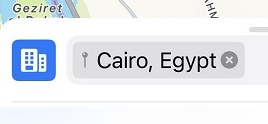
This ignites the Area page which looks similar to this:
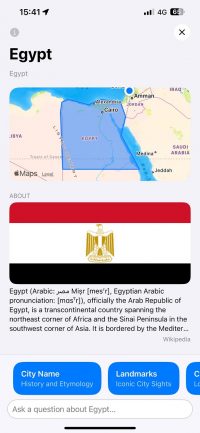
At the bottom of the page you can ask a question. This opens the AI Chat dialogue (as seen below), where you can ask any question under the sun about the area you are searching in.