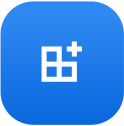
Collections help Stops users make make 3D interactive maps, itineraries and unique datasets for their favorite stops. Ready to learn more?
To share a Collection:
- Go to your My area
- Tap on the folder icon on the top left of the screen
- Select Collections
- Pick which collection you wish to share. Either long tap on the collection or click on the “…” option.
- Next, choose whether you want to share inside the app via Cubes or outside the app.
Collections help Stops’ users save their favorite stops and make interactive maps and itineraries out of them.
For example, you can share the directions to your house, a tour of Paris, your favorite zoos around the world, or the biographical journey of your life (all the houses you ever lived) or business.
You can add any stop to a Collection, even a Wikipedia-stop or a Yelp-stop.
Tip: Swipe left on any stop and add it to a Collection, then check out your Collection and organize it to make the perfect route.
To start a Collection you have two options:
Option #1
- Open the stop that you want to add to a Collection.
- Tap on the Save to + icon on the menu.
- Choose to either Create a Collection OR tap on one of your other Collections to add it to that Collection.
- Tap Done.
Tip: You can repeat the process to add the same stop to other Collections.
Option #2
- Open the app and go to your My area.
- Tap on Collections.
- Click on the + symbol at the top right corner of the screen.
- Name your Collection
- Next, tap on Create Collection.
- Tap Open it, to immediately open the Collection and click on Add a stop to start adding stops to it from your stops, liked or nearby results. If you want to add stops later, just click “Got it.”
To copy a Collection:
- Open the Collection
- Tap on the 3-dots … on the top right corner of the screen
- Tap on Copy.
To access and edit your new copied Collection:
- Go to your My area and click on Collections.
- Swipe left on the copied Collection to Edit the Collection.
- Tap on the Title to change the name of the Collection, then click Save Collection.
When you share your Collection with another Stops user, you are providing them with a complete copy of your Collection and they will be able to retitle and reorganize the Collection as their own.
To add a stop to a Collection:
- Open the stop that you want to add to a Collection.
- Tap on the Save to + icon on the menu.
- Tap on the Collection you wish to save the stop to or tap on Create a new Collection to add it a new one.
- Tap Done.
Tip: You can repeat the process to add the same stop to other Collections.